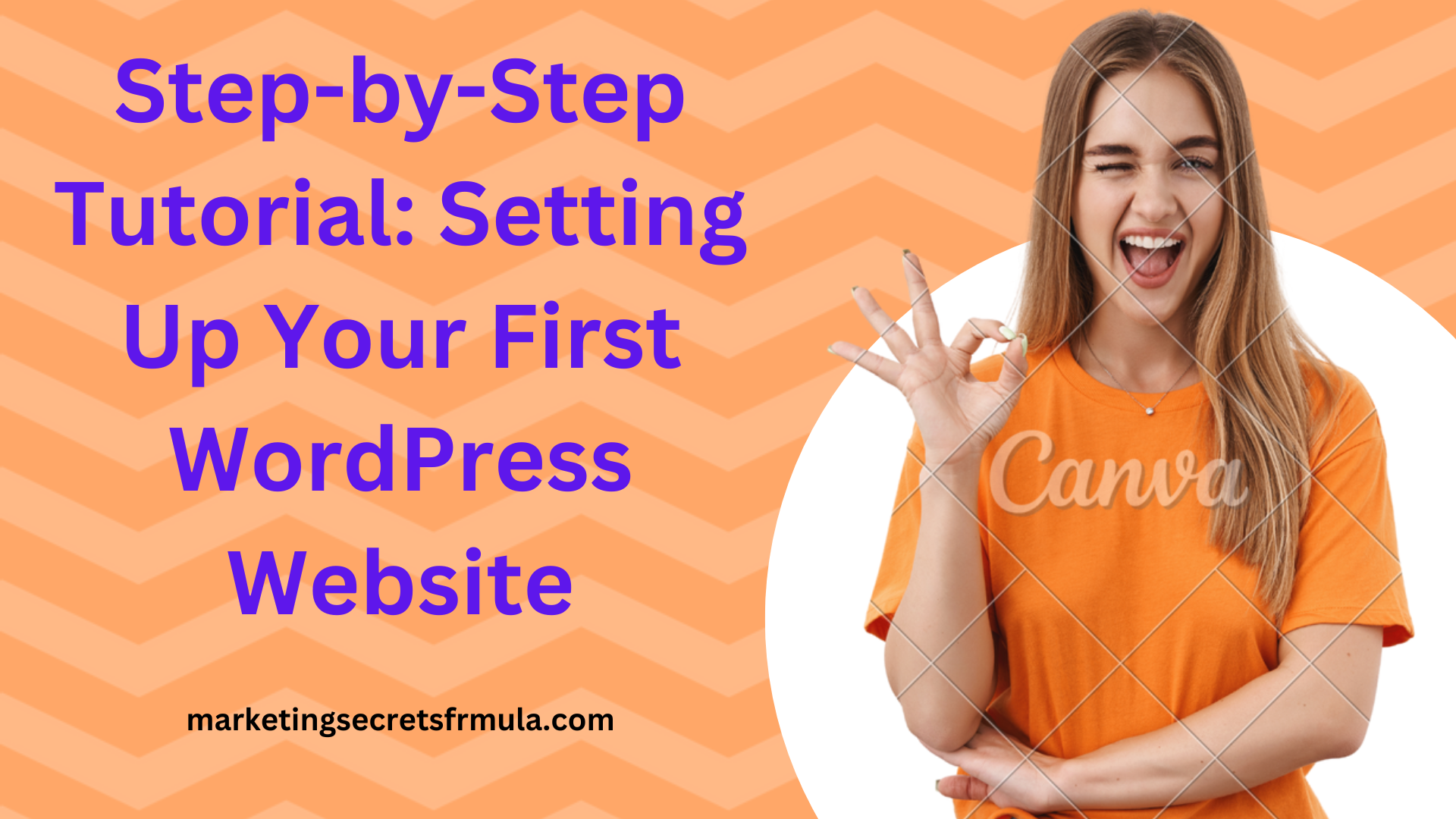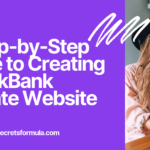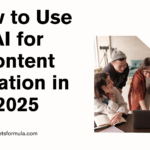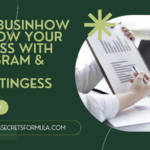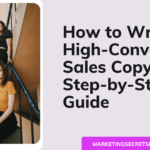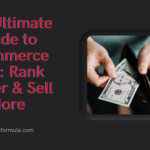Welcome to my article “Step-by-Step Tutorial: Setting Up Your First WordPress Website” In today’s digital-first world, having your own website is like owning a little slice of the internet pie—except you don’t need to fight over the last piece. Whether you’re starting a blog, showcasing your creative portfolio, or launching an online store, a website is your ticket to reaching a global audience. And guess what? Setting it up isn’t as scary as trying to assemble IKEA furniture. With WordPress, you’ve got the ultimate beginner-friendly tool to help you get started without a degree in computer science.
WordPress powers over 40% of all websites on the internet, and for good reason—it’s flexible, customizable, and surprisingly easy to use. Think of it as the Swiss Army knife of website builders, but without the sharp edges. The best part? You don’t need to be a tech wizard or have coding superpowers to set it up. If you can click buttons and follow instructions (and resist the urge to throw your laptop out the window when you hit a snag), you’re already halfway there.
This step-by-step tutorial will walk you through everything you need to know to create your first WordPress website—from picking a snazzy domain name to customizing your site like a pro. By the end of this guide, you’ll have a fully functional website that you can proudly share with the world. So, grab your favorite beverage, put on your “I’m about to conquer the internet” mindset, and let’s dive in! Your website dreams are just a few clicks away.
Access My Proven Tested Formula for $50-$100 Daily Income – Watch This FREE Video Now >>>
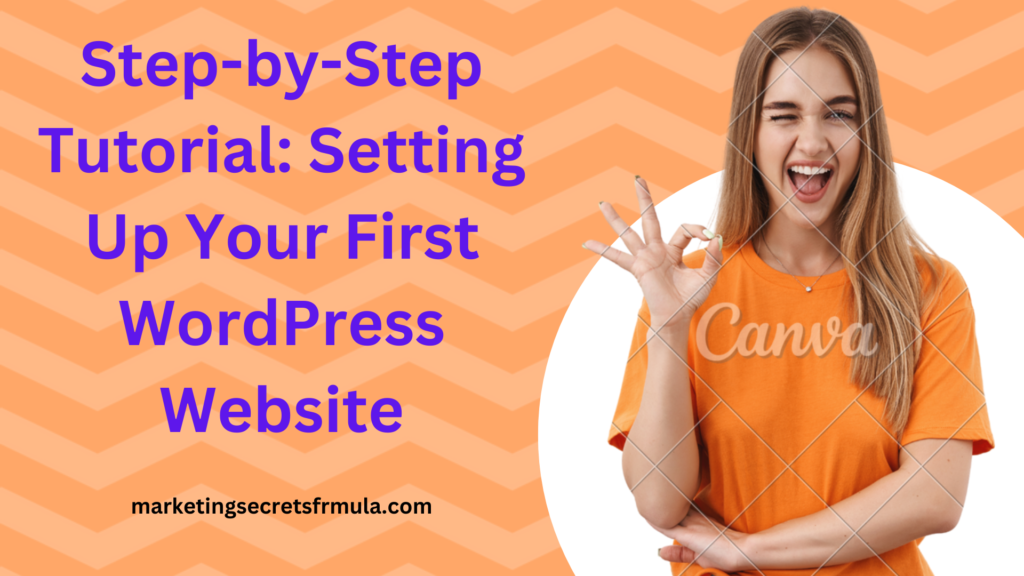
Choosing a Domain Name and Web Hosting
Before you dive into the world of WordPress, you’ll need two essential things: a domain name (your website’s address) and web hosting (where your website lives). Think of it this way: if your website is your online home, the domain name is your street address, and web hosting is the actual house where all your stuff is stored. And just like in real life, you want a good address and a reliable home—no one wants their site crashing in the middle of the night because the “house” fell apart!
The Art of Choosing a Killer Domain Name
Your domain name is more than just a URL; it’s your brand, your identity, and the first impression you’ll make online. So, no pressure, right? The trick is to keep it short, catchy, and easy to spell—because if your visitors need a dictionary or a 10-minute typing lesson to find your site, you’re already losing the game. For example, “SamsSuperCreativeArtGallery.com” might sound nice in theory, but imagine trying to type that out every time you want to visit.
Here are some quick tips to nail your domain name:
- Keep it simple: Avoid unnecessary dashes, numbers, or tongue twisters.
- Make it relevant: Choose something that reflects your website’s purpose. If you’re starting a food blog, “TastyBites.com” beats “JohnsWorldOfRandomThings.com.”
- Check availability: Use tools like Namecheap or GoDaddy to see if your dream name is taken. Pro tip: if your first choice is unavailable, don’t panic—try slight variations or add keywords.
Picking the Perfect Web Host
Once you’ve nailed the name, it’s time to find your website a home. A good web host is like a solid landlord—they keep your site running smoothly, provide great support, and won’t leave you stranded when things go south. When choosing a hosting provider, look for three key things:
- Speed: Nobody likes waiting for a website to load. In fact, most visitors will click away if your site takes more than three seconds.
- Uptime: This refers to how often your site will be available. Aim for hosting providers that offer 99.9% uptime—because 100% is a lie, and you don’t need that kind of deceit in your life.
- Support: Sooner or later, you’ll have questions or issues. A host with 24/7 customer support is a lifesaver, especially when your site decides to act up at 2 a.m.
Some beginner-friendly hosting providers include Bluehost, SiteGround, and HostGator. Many of them even offer one-click WordPress installation, so you can get started without breaking a sweat—or Googling “how to manually install WordPress” at 3 a.m.
Connecting the Dots
Once you’ve chosen your domain and hosting, the final step is connecting the two. Most hosting providers have simple instructions for linking your domain to your hosting account. Just follow their guide, and within minutes, your website will have its official online address. It’s kind of like putting up the sign for your online business—except this one doesn’t involve hammers or nails.
And there you have it! With your domain and hosting set up, you’re officially ready to start building your WordPress website. It’s like laying the foundation for a house—except way more exciting and with fewer trips to the hardware store.
Installing WordPress
Now that you’ve secured your domain name and web hosting, it’s time to bring your website to life by installing WordPress. Think of this step as moving furniture into your brand-new house—you’re setting the stage for everything that comes next. The good news? Installing WordPress is much easier than assembling that IKEA bookshelf. In fact, with most hosting providers, it’s so simple that even your tech-challenged uncle could do it.
WordPress.org vs. WordPress.com: Know the Difference
Before we dive in, let’s clear up a common point of confusion: WordPress.org and WordPress.com are not the same thing. WordPress.com is a hosted platform, meaning they take care of the heavy lifting but limit your customization options (and sneak in ads unless you pay). WordPress.org, on the other hand, is like the DIY version—you get full control over your website, but you’ll need to handle hosting yourself (which you already sorted in the last step, so you’re ahead of the game!).
For this tutorial, we’re focusing on WordPress.org because it’s the go-to choice for anyone serious about building a professional and customizable website.
The One-Click Magic Installation
Most hosting providers make installing WordPress ridiculously easy with a “one-click install” option. Yes, you read that right—one click, and you’re in business. Here’s how it usually works:
- Log into your hosting account: This is where all the magic happens.
- Find the WordPress installer: Look for something like “Install WordPress,” usually in the control panel (often called cPanel). It’s usually front and center because, let’s face it, everyone’s here for WordPress.
- Click and follow the prompts: Choose your domain name, set a username and password for your WordPress admin account, and hit “Install.” That’s it! Grab a coffee while the system does the heavy lifting.
When it’s done, you’ll get a link to your shiny new WordPress site and your admin dashboard (more on that in a minute). Congratulations—you’re officially a website owner!
Manual Installation (For the Brave Souls)
Feeling adventurous? You can install WordPress manually. While this method takes a bit more effort, it’s not rocket science. Here’s a quick rundown:
- Download WordPress: Head over to WordPress.org and download the latest version.
- Upload files to your server: Use an FTP client like FileZilla to upload the WordPress files to your hosting account.
- Create a database: Go to your hosting control panel and create a new MySQL database. Keep the database name, username, and password handy—you’ll need them.
- Run the installer: Open your browser and type in your domain name. The WordPress installer will pop up. Fill in your database details, follow the prompts, and voilà—you’re all set!
Access My Proven Tested Formula for $50-$100 Daily Income – Watch This FREE Video Now >>>
Welcome to the WordPress Dashboard
Once WordPress is installed, you’ll gain access to the admin dashboard—your new best friend. This is where all the magic happens, from customizing your site to publishing content. It might look a bit overwhelming at first, but don’t worry—you’ll get the hang of it faster than you think.
To log in, go to www.yourdomain.com/wp-admin and enter the username and password you set during installation. And just like that, you’ve unlocked the control center of your website. Think of it as your virtual cockpit, but without any turbulence.
Next Steps
With WordPress installed, you’re now ready to start customizing your site and making it your own. From choosing a theme to adding plugins, the fun is just getting started. So, take a moment to pat yourself on the back—you’ve officially conquered one of the trickiest parts of building a website, and it wasn’t even that bad, was it?
Choosing and Installing a Theme
Now that you’ve got WordPress up and running, it’s time to give your website some personality. This is where themes come into play. Think of a WordPress theme as your website’s wardrobe. It sets the tone, style, and vibe of your site. Whether you want sleek and professional, artsy and creative, or bold and flashy, there’s a theme for everyone. And the best part? You don’t need a design degree or coding skills to make your website look stunning—just a good eye and a couple of clicks.
Picking the Perfect Theme
With thousands of themes available, choosing the right one can feel like picking an outfit for a first date. Do you go minimalist and understated? Or do you go big and bold, hoping to make a statement? Here’s how to make the decision process easier:
- Consider Your Website’s Purpose:
Are you starting a blog, running an online store, or creating a portfolio? Different themes cater to different needs. For instance, if you’re launching a fashion blog, a visually rich theme with large images might be the way to go. If it’s an ecommerce store, look for themes optimized for WooCommerce. - Go for Responsiveness:
In today’s world, your site must look good on every screen size—desktop, tablet, or smartphone. (Because let’s face it, everyone’s scrolling while they’re waiting in line for coffee.) Make sure your theme is labeled as mobile-friendly or responsive. - Check for Customization Options:
Some themes are as flexible as yoga instructors, while others are as rigid as grandma’s old sofa. Look for themes that allow you to customize colors, fonts, and layouts without needing to mess with code. - Read the Reviews:
Just like you wouldn’t buy a product on Amazon without reading the reviews, don’t install a theme without checking what others have to say. Look for themes with high ratings and active support forums. - Free vs. Paid Themes:
Free themes are great for beginners, but premium themes often come with advanced features, better support, and unique designs. If you’re serious about your website, investing in a paid theme can save you time and headaches later on.
Installing a Theme: The Easy Way
Once you’ve found “the one,” it’s time to dress your website up. Installing a theme in WordPress is as simple as shopping online—minus the buyer’s remorse. Here’s how to do it:
- From the WordPress Dashboard:
- Log in to your WordPress admin dashboard and go to Appearance > Themes.
- Click on Add New. This will take you to the WordPress theme directory, a treasure trove of free themes.
- Use the search bar or browse by category (e.g., Popular, Featured) to find a theme you like.
- Once you’ve found your dream theme, click Install and then Activate. That’s it—your site just got a makeover!
- Uploading a Premium Theme:
- If you’ve purchased a premium theme from sites like ThemeForest or Elegant Themes, download the theme’s ZIP file.
- In your WordPress dashboard, go to Appearance > Themes > Add New and click Upload Theme.
- Select the ZIP file and click Install Now. After the upload is complete, hit Activate. Congratulations—you’re now rocking a premium look!
Customizing Your Theme
Here’s where the fun really begins. After installing your theme, head over to Appearance > Customize to tweak it to your heart’s content. This is where you can:
- Change the colors to match your brand.
- Upload a logo to make your site uniquely yours.
- Adjust the layout to fit your needs.
- Preview changes in real-time without accidentally making your site look like a toddler designed it.
Themes often come with demo content that you can import to get a head start. This is especially handy if you want your site to look exactly like the theme’s preview. Just swap out the demo text and images with your own content, and you’re good to go.
Pro Tip: Don’t Overthink It
It’s easy to fall into the trap of endlessly searching for “the perfect theme,” but here’s the secret: there’s no such thing as perfect. Pick a theme that aligns with your goals and start building. You can always change it later or tweak it as your website evolves.
Wrapping It Up
Choosing and installing a WordPress theme is like decorating your digital home. With the right theme, your website can go from basic to breathtaking in just a few clicks. So go ahead, explore the endless options, and let your creativity shine. And don’t worry—if you change your mind halfway through, WordPress makes it easy to redecorate. It’s your site, your rules!
Customizing Your Website
Now that you’ve picked a theme and installed it (nice choice, by the way), it’s time to make your website uniquely yours. Think of this as the digital equivalent of interior decorating—adding your personal touches to turn a house into a home. Except here, you’re not just choosing throw pillows or curtains—you’re customizing layouts, fonts, colors, and more. Don’t worry if you’re not a designer; WordPress makes customization surprisingly easy and, dare I say, fun.
The WordPress Customizer: Your Creative Playground
Your first stop on this customization journey is the WordPress Customizer. This handy tool lets you tweak your website’s appearance in real-time without breaking anything. To access it, head to Appearance > Customize in your WordPress dashboard. Here’s a breakdown of what you can do:
- Change Site Identity:
Start with the basics. Upload your logo, pick a catchy tagline, and give your site a title that screams “professional” (or “quirky,” depending on your vibe). This is like hanging a welcome sign on your front door. - Tweak Colors and Fonts:
Does your theme come with default colors that remind you of a 90s PowerPoint presentation? Fix that! Choose colors that reflect your brand’s personality—sleek black and white, vibrant pastels, or bold neon if you’re feeling daring.
Many themes also let you play with fonts. No Comic Sans, though—this is a respectable establishment. - Adjust Layouts:
Want a sidebar on the left, right, or not at all? Need a footer with three columns instead of two? The layout options in your Customizer allow you to rearrange elements until everything feels just right. It’s like rearranging furniture, but without the back pain. - Set Your Homepage:
Decide whether you want a static homepage (perfect for businesses or portfolios) or a dynamic one that shows your latest blog posts. Just head to Homepage Settings and pick your preference. - Preview as You Go:
The beauty of the WordPress Customizer is that you can see every change in real-time before it goes live. So go ahead, experiment wildly—your audience will never know about that neon pink phase you almost went with.
Adding Pages and Menus
Your website isn’t just about looking good; it also needs to function seamlessly. Here’s how to structure it:
- Create Key Pages:
Start by adding essential pages like About Us, Contact, and Services (if applicable). To create a page, go to Pages > Add New, type in your content, and hit Publish. Easy, right? - Build a Navigation Menu:
A good navigation menu is like a road map for your visitors. No one likes getting lost, online or otherwise. Head to Appearance > Menus to create and organize your menu. Drag and drop items to rearrange them, and voilà—you’ve got a user-friendly roadmap.
Widgets: Tiny but Mighty
Widgets are those handy little tools that let you add functionality to your site, like a search bar, recent posts, or an Instagram feed. They usually live in your sidebar or footer. To manage widgets, go to Appearance > Widgets. Adding one is as easy as dragging and dropping.
Pro tip: Don’t clutter your site with too many widgets. A weather widget might be cool, but do your visitors really need to know it’s raining in Chicago while they’re reading your blog? Probably not.
Plugins: The Secret Sauce
If your website were a car, plugins would be the turbochargers. They add extra features and functionality to your site with minimal effort. Want to add a contact form? There’s a plugin for that. Want SEO tools, social media sharing buttons, or even a full-blown ecommerce store? Plugins have you covered.
To install plugins, head to Plugins > Add New in your dashboard. Search for the plugin you need, click Install, and then hit Activate. Be mindful, though—too many plugins can slow down your site. Stick to the essentials.
Customizing Beyond the Basics
For those who like to go the extra mile, here are some advanced customization options:
- Custom CSS: If you know a bit of coding, you can fine-tune your site’s appearance by adding custom CSS. This is like sewing a custom design onto a store-bought dress—subtle but effective.
- Page Builders: Plugins like Elementor or Beaver Builder allow you to create stunning page layouts with drag-and-drop simplicity. They’re perfect for people who want more control without needing a degree in web design.
- Custom Post Types: If you’re feeling ambitious, you can create custom post types for portfolios, testimonials, or products. It’s like creating a whole new section of your website.
Access My Proven Tested Formula for $50-$100 Daily Income – Watch This FREE Video Now >>>
Don’t Forget the Mobile View
Your website might look gorgeous on a desktop, but what about on a smartphone? With over half of internet traffic coming from mobile devices, your site needs to look great on smaller screens too. Most WordPress themes are mobile-responsive, but it doesn’t hurt to double-check. Use the preview options in your Customizer to see how your site looks on different devices.
Final Touches
Customizing your website isn’t a one-and-done deal—it’s an ongoing process. As your brand evolves, so should your site. But for now, take a step back and admire your handiwork. You’ve turned a blank canvas into something that reflects your vision and goals. Well done, digital decorator!
Now, let’s move on to the fun part: filling your site with awesome content. After all, a beautifully customized website is just the stage—the real show is yet to begin.
Installing Plugins to Extend Functionality
Imagine your WordPress website is like a pizza. On its own, it’s already pretty good—cheesy, delicious, and satisfying. But plugins? Plugins are the extra toppings that turn your plain pizza into a gourmet masterpiece. Want some pepperoni (a contact form)? How about mushrooms (an SEO tool)? Or maybe a little pineapple (yes, controversial, but hey, social sharing buttons)? Whatever your preference, plugins let you customize your website to meet your exact needs.
What Are Plugins, Anyway?
In case you’re new to this, plugins are small software add-ons that enhance your WordPress site’s functionality. Think of them as apps for your website. Need to add an online store, optimize your site for search engines, or even secure your site from hackers? There’s a plugin for that.
But here’s the kicker: with great plugins comes great responsibility. While they can make your life easier, overloading your site with too many can slow it down and make your visitors feel like they’re browsing on a dial-up connection from 2002. Choose wisely, my friend.
How to Find and Install Plugins
Installing a plugin is as easy as ordering a coffee at Starbucks—only there’s no need to spell your name phonetically. Follow these steps:
- Navigate to the Plugin Directory:
In your WordPress dashboard, go to Plugins > Add New. Here you’ll find a treasure trove of plugins categorized by popularity, recommendations, and even specific functions. - Search for Your Desired Plugin:
Use the search bar to find what you’re looking for. Want a contact form? Type “contact form.” Need better SEO? Search “SEO plugin.” Need to schedule social media posts? You get the idea. - Check Reviews and Ratings:
Before you hit “Install Now,” do a little homework. Look at the plugin’s ratings, reviews, and the number of active installations. A five-star plugin with millions of downloads? Solid choice. A two-star plugin with ten downloads? Proceed with caution—it’s probably not the gluten-free, organic topping you were hoping for. - Click Install and Activate:
Once you’ve chosen a plugin, click Install Now. When it’s done, click Activate, and just like that, your plugin is live and ready to work its magic.
Must-Have Plugins for Any Website
If you’re wondering where to start, here are some plugin recommendations to cover your bases:
- SEO Optimization:
Plugins like Yoast SEO or Rank Math help you optimize your content for search engines. They’re like your personal SEO coaches, nudging you to use better keywords, add meta descriptions, and get that sweet green “optimized” light. - Security:
Protect your site with plugins like Wordfence or iThemes Security. Because nothing ruins your day faster than a hacked website (except maybe pineapple on pizza, but we’ll save that debate for another time). - Caching and Performance:
Speed up your site with plugins like W3 Total Cache or WP Rocket. Trust me, your visitors will appreciate a fast-loading website as much as they appreciate hot pizza. - Backup Solutions:
Plugins like UpdraftPlus ensure you always have a backup of your site in case something goes wrong. Think of this as insurance for your digital assets—it’s better to have it and not need it than to need it and not have it. - Contact Forms:
Popular options like WPForms or Contact Form 7 make it easy for your visitors to get in touch. Whether they’re asking questions, sending praise, or filing complaints (it happens), a contact form keeps the communication flowing.
Managing Your Plugins
Once you’ve installed a few plugins, it’s important to keep them in check. Here’s how to stay on top of things:
- Update Regularly:
Plugin developers release updates to fix bugs, improve functionality, and patch security vulnerabilities. Keeping your plugins updated is non-negotiable. Just go to Plugins > Installed Plugins to see which ones need an update. - Deactivate Unused Plugins:
Got plugins you’re not using anymore? Deactivate and delete them. They’re like leftovers in your fridge—just taking up space and potentially going bad. - Avoid Plugin Overload:
As tempting as it is to install every shiny new plugin you come across, resist the urge. Too many plugins can slow down your site or cause compatibility issues. Stick to the essentials and test each new plugin carefully.
Premium Plugins vs. Free Plugins
While the WordPress plugin directory is filled with free options, sometimes it’s worth investing in a premium plugin. Paid plugins often come with additional features, better support, and regular updates. Think of it as upgrading from frozen pizza to a freshly baked one from your favorite pizzeria—definitely worth the extra bucks.
Final Thoughts
Plugins are the unsung heroes of WordPress, making it easy to transform a basic website into a powerful, feature-packed digital platform. Whether you’re running a blog, an ecommerce store, or a portfolio site, there’s a plugin out there to make your life easier.
Just remember: plugins are like spice. A little can elevate your dish (or website), but too much can overpower the whole experience. Install wisely, update regularly, and let your plugins do the heavy lifting while you focus on creating amazing content.
Conclusion
Congratulations! If you’ve followed this tutorial step-by-step, you’re officially the proud owner of a brand-new WordPress website. Give yourself a pat on the back, a high-five, or a celebratory slice of cake (or pizza—because we’ve been on that theme, haven’t we?). You’ve done something that many only dream about—taken the leap from “thinking about it” to actually “doing it.” That’s no small feat!
But let’s be real for a moment—building a website is just the beginning of your digital adventure. It’s like assembling a shiny new spaceship. Sure, it looks cool on the launch pad, but now you’ve got to figure out how to pilot it, fuel it, and avoid crashing into a metaphorical asteroid. Thankfully, WordPress makes it all easier with its vast resources, user-friendly features, and a community of fellow WordPress-ers (is that a term?) ready to help you along the way.
What’s Next?
Now that your site is live, here’s what you should focus on:
- Keep It Updated:
Regularly update WordPress, your themes, and your plugins. It’s like giving your site its vitamins to stay healthy and secure. - Create Stellar Content:
Your website is a blank canvas—now fill it with meaningful, engaging content. Whether it’s blog posts, product listings, or portfolio pieces, this is where you let your creativity shine. - Promote Your Site:
A website without visitors is like throwing a party and forgetting to invite people. Use social media, email marketing, and SEO strategies to get the word out. You’ve built it—now let them come! - Test, Tweak, Repeat:
Building a website is a living, breathing process. Don’t be afraid to experiment, test new features, and tweak your design to improve user experience. Think of your website as a digital garden—it’ll flourish with a little care and attention.
Final Words of Encouragement
Let’s not sugarcoat this: running a website comes with its challenges. There will be days when a plugin update breaks something, your homepage mysteriously disappears, or you accidentally change your theme and can’t figure out how to fix it. Don’t panic. Take a deep breath, Google the issue, and know that you’re not alone. The internet is brimming with forums, tutorials, and YouTube videos to guide you through even the toughest digital conundrums.
Access My Proven Tested Formula for $50-$100 Daily Income – Watch This FREE Video Now >>>
Remember, every website starts as a beginner’s project. Even the most polished, professional sites you admire likely began as a blank WordPress install and a slightly confused creator asking, “Wait… what’s a widget again?” You’re on the same path—they just have a head start.
So, go ahead and celebrate your progress today. Share your website with the world, or at least with your mom (she’ll be proud, even if she doesn’t totally get what you’re doing). And when you’re ready, dive back in to keep building, tweaking, and growing.
Here’s to your WordPress journey—may your plugins always activate on the first try, your theme updates never crash your site, and your traffic stats rise as steadily as your ambition. Cheers! 🎉
Thanks a lot for reading my article on “Step-by-Step Tutorial: Setting Up Your First WordPress Website” till the end. Hope you’ve helped. See you with another article.